Collaboration Tools

Google's G Suite for Education
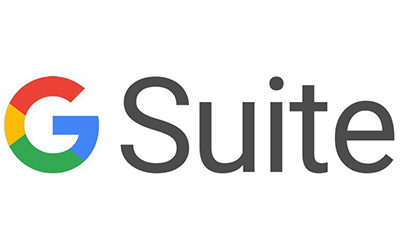 Google’s G Suite for Education is available to all UNCP account holders and complements
— not replaces — Office 365. Email and calendaring remain on Office 365, UNCP’s official platform.
Google’s G Suite for Education is available to all UNCP account holders and complements
— not replaces — Office 365. Email and calendaring remain on Office 365, UNCP’s official platform.
Why both platforms?
Each offers unique, secure collaboration tools beneficial to higher education. UNCP’s
security extends to both, offering free tools that would otherwise require separate
licensing.
Don’t use personal accounts
Personal Gmail, G Suite or Office 365 accounts must not be used for university business.
UNCP-managed environments ensure data security and compliance.
Accessing G Suite
Visit Google Workspace Dashboard.
- Sign out of other Google accounts, if needed.
- Log in with your UNCP email and single sign-on credentials.
- Access all Google apps from the dashboard.
Use Google Drive for Desktop
Sync files between your computer and the cloud using Drive for Desktop, available in the Software Center on UNCP devices.
Search “G Suite Learning Center” for training guides, tips and resources.
Microsoft's Office 365 (O365)
 Faculty & Staff: Office 365 Tools and Access
Faculty & Staff: Office 365 Tools and Access
Work Smarter with Office 365:
- Convenience: Access files from any internet-connected device.
- Protection: Cloud-based email improves disaster recovery.
- Productivity: Collaborate easily with colleagues and students.
Getting Started
Email Access (Web):
Go to outlook.office.com or use OWA in Quicklinks.
Login: username@uncp.edu
Password: UNCP network password
Outlook Desktop Client:
Login: username@uncp.edu (not full email address)
Password: UNCP network password
Office 365 Online Tools:
Go to portal.office.com
Access Mail, Word, Excel, PowerPoint, OneDrive and more.
Login: username@uncp.edu
Password: UNCP network password
Cisco's Webex Meetings
 What is Webex?
What is Webex?
Cisco Webex is a simple, cost-effective way to meet and share ideas online from any
device with internet access. Available to UNCP faculty, staff and students. In meetings,
you can “Pass the Ball” to let others control and share.
Why Use Webex?
- Meet remotely with people in different locations
- Hold virtual face-to-face class meetings
- Rehearse presentations and review recordings
- Invite guest speakers without travel costs
Supported Devices
Works on Windows, Mac, Linux, Android, iPhone and iPad.
Getting Started
- Go to https://uncp.webex.com
- Click “Sign In” and use your UNCP email
- Log in with your UNCP credentials
Video Tutorials
- Introduction to Webex Meetings
- Getting Started with Webex
- Webex from Email
- Hosting in Collaborative Spaces
Helpful Links
Webex Teams
Collaborate through video meetings, messaging, file sharing and whiteboards.
Getting started
- To install Webex Teams, download here.
- Open Webex Teams.
- Enter your UNCP email, using first.last@uncp.edu.
- Log in with your BraveWeb username and password.
- Begin using Webex Teams.
Intro to Webex Teams
Use this video to understand more about and get the most out of Webex Teams.
Join the UNCP Webex CommunitySubscribe to the Webex listserv to connect with other users, ask questions and share ideas.
Zoom.us
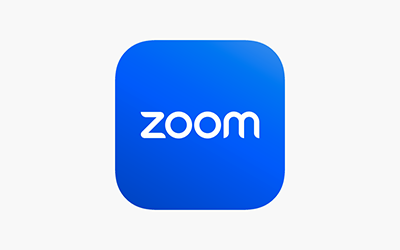 Zoom unifies cloud video conferencing, simple online meetings and cross platform group
chat into one easy-to-use platform. Zoom offers a great video, audio and wireless
screen-sharing experience across multiple platforms.
Zoom unifies cloud video conferencing, simple online meetings and cross platform group
chat into one easy-to-use platform. Zoom offers a great video, audio and wireless
screen-sharing experience across multiple platforms.
UNCP Zoom accounts are available to faculty, staff and students.
What Devices Can I Use?
Zoom works with Windows, Mac, Linux, Android, iPhone and iPad.
How Do I Use Zoom?
Login
- Using any browser, open a new tab or window and go to https://uncp.zoom.us.
- Click the "Sign in" link and you'll be directed to a UNCP login page. Log in with your UNCP username and password.
- Alternatively, you can click the "Join" link to connect to an ongoing meeting (no login required).
Accessing and Using Zoom
Guides & Resources
- Help Center
- Getting Started (Windows and Mac)
- Meetings and Webinars
- Meeting and Webinar Best Practices
- Troubleshooting
- Video Tutorials
- Virtual Video Breakout Rooms
Zoom Web Client
The Zoom web client allows joining a Zoom meeting or webinar without downloading any plugins or software. However, the web client has limited features, and functions best on Google Chrome, Mozilla Firefox, and Microsoft Edge. Get more information for using the Zoom web client.
Google's G Suite for Education
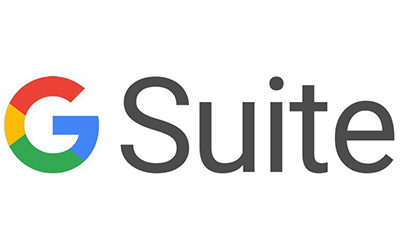 Google’s G Suite for Education is available to all UNCP account holders and complements
— not replaces — Office 365. Email and calendaring remain on Office 365, UNCP’s official platform.
Google’s G Suite for Education is available to all UNCP account holders and complements
— not replaces — Office 365. Email and calendaring remain on Office 365, UNCP’s official platform.
Why both platforms?
Each offers unique, secure collaboration tools beneficial to higher education. UNCP’s
security extends to both, offering free tools that would otherwise require separate
licensing.
Don’t use personal accounts
Personal Gmail, G Suite or Office 365 accounts must not be used for university business.
UNCP-managed environments ensure data security and compliance.
Accessing G Suite
Visit Google Workspace Dashboard.
- Sign out of other Google accounts, if needed.
- Log in with your UNCP email and single sign-on credentials.
- Access all Google apps from the dashboard.
Use Google Drive for Desktop
Sync files between your computer and the cloud using Drive for Desktop, available in the Software Center on UNCP devices.
Search “G Suite Learning Center” for training guides, tips and resources.
Microsoft's Office 365 (O365)
 Faculty & Staff: Office 365 Tools and Access
Faculty & Staff: Office 365 Tools and Access
Work Smarter with Office 365:
- Convenience: Access files from any internet-connected device.
- Protection: Cloud-based email improves disaster recovery.
- Productivity: Collaborate easily with colleagues and students.
Getting Started
Email Access (Web):
Go to outlook.office.com or use OWA in Quicklinks.
Login: username@uncp.edu
Password: UNCP network password
Outlook Desktop Client:
Login: username@uncp.edu (not full email address)
Password: UNCP network password
Office 365 Online Tools:
Go to portal.office.com
Access Mail, Word, Excel, PowerPoint, OneDrive and more.
Login: username@uncp.edu
Password: UNCP network password
Cisco's Webex Meetings
 What is Webex?
What is Webex?
Cisco Webex is a simple, cost-effective way to meet and share ideas online from any
device with internet access. Available to UNCP faculty, staff and students. In meetings,
you can “Pass the Ball” to let others control and share.
Why Use Webex?
- Meet remotely with people in different locations
- Hold virtual face-to-face class meetings
- Rehearse presentations and review recordings
- Invite guest speakers without travel costs
Supported Devices
Works on Windows, Mac, Linux, Android, iPhone and iPad.
Getting Started
- Go to https://uncp.webex.com
- Click “Sign In” and use your UNCP email
- Log in with your UNCP credentials
Video Tutorials
- Introduction to Webex Meetings
- Getting Started with Webex
- Webex from Email
- Hosting in Collaborative Spaces
Helpful Links
Webex Teams
Collaborate through video meetings, messaging, file sharing and whiteboards.
Getting started
- To install Webex Teams, download here.
- Open Webex Teams.
- Enter your UNCP email, using first.last@uncp.edu.
- Log in with your BraveWeb username and password.
- Begin using Webex Teams.
Intro to Webex Teams
Use this video to understand more about and get the most out of Webex Teams.
Join the UNCP Webex CommunitySubscribe to the Webex listserv to connect with other users, ask questions and share ideas.
Zoom.us
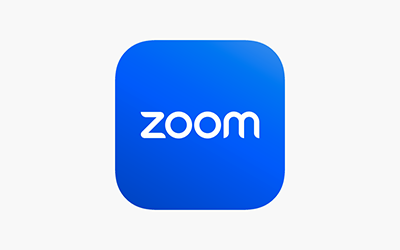 Zoom unifies cloud video conferencing, simple online meetings and cross platform group
chat into one easy-to-use platform. Zoom offers a great video, audio and wireless
screen-sharing experience across multiple platforms.
Zoom unifies cloud video conferencing, simple online meetings and cross platform group
chat into one easy-to-use platform. Zoom offers a great video, audio and wireless
screen-sharing experience across multiple platforms.
UNCP Zoom accounts are available to faculty, staff and students.
What Devices Can I Use?
Zoom works with Windows, Mac, Linux, Android, iPhone and iPad.
How Do I Use Zoom?
Login
- Using any browser, open a new tab or window and go to https://uncp.zoom.us.
- Click the "Sign in" link and you'll be directed to a UNCP login page. Log in with your UNCP username and password.
- Alternatively, you can click the "Join" link to connect to an ongoing meeting (no login required).
Accessing and Using Zoom
Guides & Resources
- Help Center
- Getting Started (Windows and Mac)
- Meetings and Webinars
- Meeting and Webinar Best Practices
- Troubleshooting
- Video Tutorials
- Virtual Video Breakout Rooms
Zoom Web Client
The Zoom web client allows joining a Zoom meeting or webinar without downloading any plugins or software. However, the web client has limited features, and functions best on Google Chrome, Mozilla Firefox, and Microsoft Edge. Get more information for using the Zoom web client.