Degree Works can be accessed through MyUNCP
- Log into MyUNCP
- Navigate to Student Self Service
- Degree Audit: Degree Works
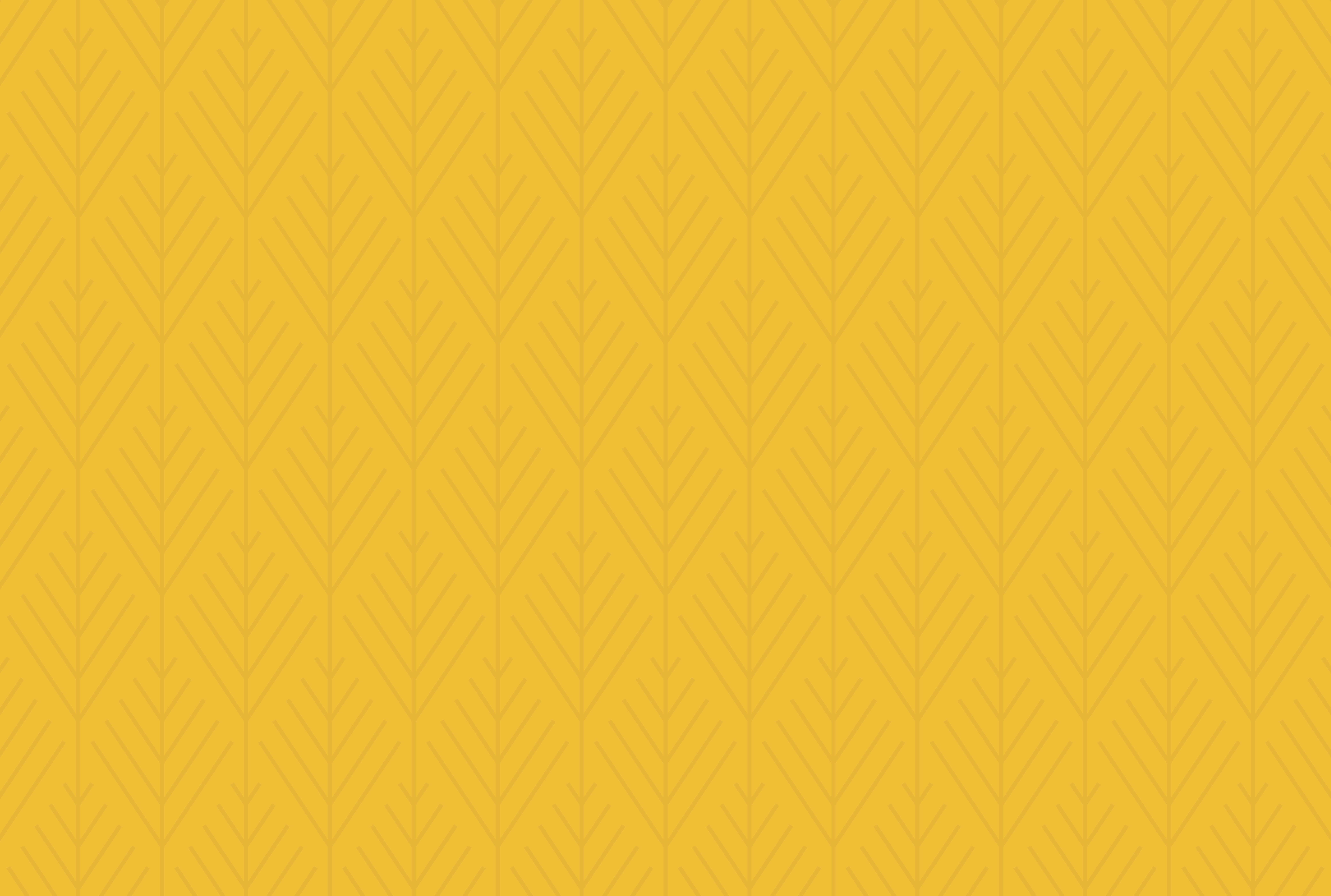
Degree Works can be accessed through MyUNCP
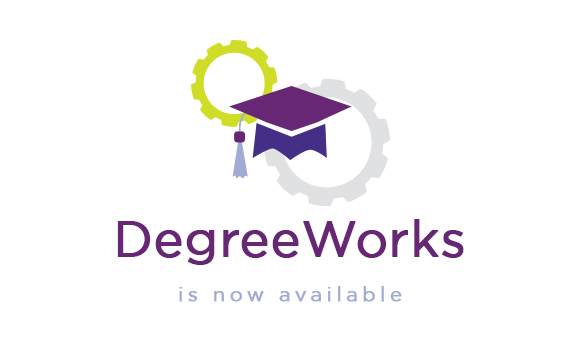
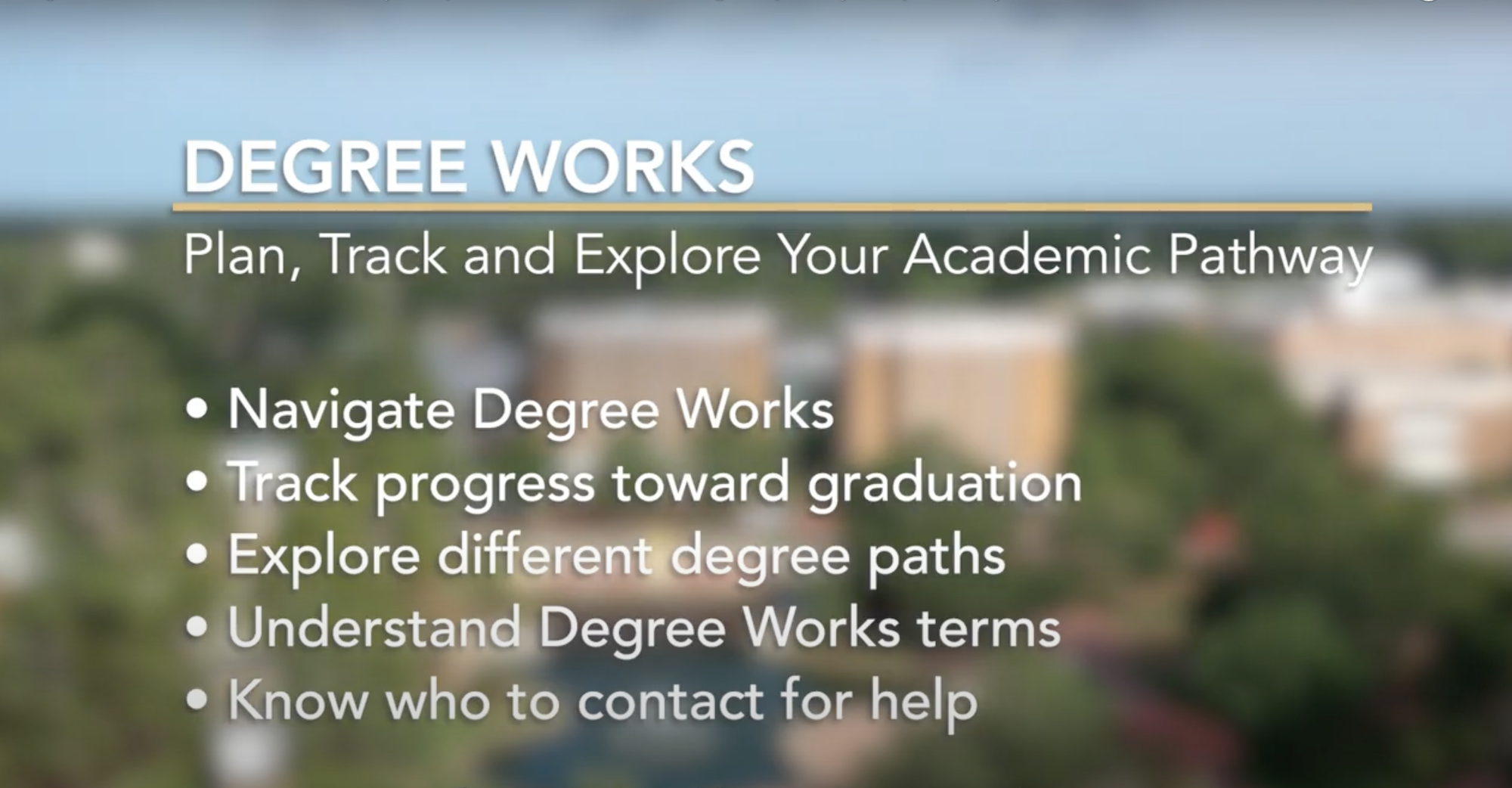 Play Video
Play VideoThe degree audit in Degree Works is a curriculum evaluation separated into different blocks of requirements, such as the general education, major, minor, concentration and other requirements for a specified degree program and catalog year. Each block within the audit works as a checklist with boxes that are automatically checked when a requirement is met, based on your completed, currently enrolled or future registration.
Degree Works allows you to:
We recommend that you review your degree audit regularly, at least four times each semester:
There are two different formats to view the degree audit in Degree Works: Student View and Registration Checklist. By default, the Student View will display when accessing the audit. The Student View provides a comprehensive checklist of the student's degree requirements. The Registration Checklist format provides a simplified view of the classes still needed to fulfill the student's outstanding requirements.
Additionally, a What-If audit is available. This can be used to view how your completed credits would fit into a new major, minor, concentration, etc.
The What-If feature within Degree Works can be used to view how completed classes would contribute toward the completion of a different major, minor or concentration should you decide to make a change. This view is for planning purposes only. Contact your advisor to discuss any desired change in detail and for support with the Change of Major form.
Registration will still be completed by the student in MyUNCP, after meeting with your advisor. Degree Works does provide you the opportunity to plan your future schedule using “Planner.”
Contact your advisor to discuss any desired program changes in detail and for support with the Change of Major form.
The information in Degree Works is refreshed nightly. Changes made to your record today will reflect tomorrow, this includes grade changes, registration changes, major changes, substitutions, waivers, etc.
If a change has been made to a student's information in Banner and the student or advisor would like to see this change in Degree Works on the same day, advisors can use the Refresh Data button to manually refresh the information prior to the overnight refresh.
Once transfer credits are received, reviewed and articulated, they are posted to your record and appear on your degree audit. This process is the same for AP, IB and other transfer work. Transfer credits/grades are not calculated in the UNCP GPA.
To see details of your transfer evaluation, click on the Course History link in the ellipsis menu in the top right of the degree audit.
'Undergraduate students: A transfer evaluation may take several days to reflect on your degree audit after your official transcript is received at UNCP. Connect with your advisor to ensure your official transcript has been received and/or contact your prior school to ensure your transcript request has been fulfilled and issued to UNCP. Graduate students: contact The Graduate School for assistance.
Your grades and GPA will update after end of term processing is complete each semester. Information is refreshed in Degree Works automatically overnight.
You can find your GPA in several places on your degree audit. Your Cumulative GPA is in the Degree Audit Progress section toward the top of your audit. Separately, you will see your major GPA in the major block.
Degree Works provides several GPA calculators. Select 'GPA Calculator' from the ellipsis menu in the top right corner of the degree audit. This link will open a new window with three different GPA calculators described below.
'Note: If this is your first semester at UNCP, you will not get accurate information using these calculators as you will not have a current GPA until your final grades post.
Each of the blocks within the degree audit will display where completed courses fulfill specific requirements. You can see a list of completed courses, including transfer coursework, in Course History.
Courses from which you have withdrawn will appear in the “Insufficient” block at the bottom of the degree audit with a W grade.
You will see any in-progress or preregistered courses within the degree audit and at the end in the In Progress and Preregistered block.
The Degree Works audit is an unofficial advising and planning tool that provides academic information related to your degree requirements and progress. It is not your official academic transcript nor is it your official confirmation of degree completion.
Your transcript is your official university academic record and provides a chronological list of courses completed and other academic information. You may request an official transcript.
This is a wild card in Degree Works. If the @ symbol appears before course numbers (e.g., @ 3000:4999), you can take any subject area with that level (e.g., a 3000- to 4000-level course from any subject area). If the @ symbol appears after a subject prefix (e.g., PSY @) it means that you can take any course with the subject prefix (e.g., any course in Psychology). Or if the @ symbol appears after a subject prefix and number (e.g., PSY 3@) you can take course with that prefix and level.
Yes, there are several places where a course can satisfy multiple requirements. For example, a course with WE attribute may also apply to your major. Or a course with an ICC attribute may apply to the Indigenous Cultures and Communities and General Education Requirements blocks.
Approved exceptions will appear on the degree audit in gold font “Exception by: Registrar” and the date processed. You will need to Process a new audit to see the update. If still not visible, contact your advisor to determine the status of the request.
Exceptions and substitutions previously applied in uAchieve are being manually applied to all applicable degree audits in Degree Works. If you see a course that was previously applied but is not currently, please contact your advisor to submit a request to the Registrar's Office.
The Registrar's Office is manually updating all previously applied exceptions, substitutions, and waivers in to Degree Works. We thank you for your patience as we work through each individual record. Substitutions received after July will be applied in the Degree Works degree audit only, not uAchieve.
Contact your advisor to review the concern. They will help to address your questions or submit a correction request.
Courses listed in the Insufficient block are not applicable to the degree program. Courses with a grade of F, W, WX will be listed in this block. A course that did not meet the minimum course grade requirement will be listed here. For example, students must earn a “C” grade or better in ENG 1050 and 1060. If you earn a “C-” grade in ENG 1050, that will populate in Insufficient. Additionally, if you repeat a course, the lower grade will be listed in the Insufficient block.
The degree audit addresses the credit and curriculum requirements for degree completion. Consult with your advisor to confirm you have met all program-specific requirements and recommended items for your major and intended profession.
The degree audit is designed to be viewed online. However, there is still an option to print. To print, click the Print button in the top right to generate a PDF version of the audit. From here you can either save or print. Printing to paper is not recommended: Go Paperless.
In addition to satisfying the degree requirements presented in the degree audit, an application for graduation/degree conferral is required by the deadline published in the academic catalog or at the completion of 75 undergraduate credits.
Undergraduate students in a catalog year before 2018 will not have a degree audit in Degree Works. You should contact Admissions to readmit to the newest catalog version.